Wednesday, November 18, 2009
Working on expanding.......
Sorry for not making a post in the past few weeks. This is mainly due to the fact that we are working on expanding on the site. We will still be working on reviews to post your your reading. And like Mark said, we are compiling a review of the Walkman 8GB S series. Until then, Check out some of the other stuff on the site. Thank you for reading.
Wednesday, November 11, 2009
Picked up Sony Walkman
We picked up the Sony Walkman S Series 8 GB Video Player today. We will hopefully get out a review on that within the next week so check back in the next couple days.
Thanks,
Mark
Thanks,
Mark
Saturday, October 24, 2009
Sansa Clip+ review
Sandisk Sansa came into the MP3 world strong, and is continuing to stay strong with their newest addition to their line, the Clip+. The + is the 2nd generation of the Sansa Clip, which was know for it’s tiny size, and big sound. The Clip+ holds up the Clip’s high reputation.
Specs-
Dimensions: 2.16 x 1.36 x 0.6 in.
Capacities: 2GB, 4GB, 8GB
Weight: .85 oz.
Colors: Black, Maroon, Blue
Supported audio formats: MP3, WMA, WAV, FLAC, Ogg, Audible
Battery life: 15 hours
Features: Audio playback, FM radio, FM recording, Voice recording, Music Subscription support.
Expandable memory: MicroSD, MicroSDHC
Prices: 2GB- $34.99, 4GB- $49.99, 8GB-
Pictures:










Out of the Box:
Out of the Clip+ box you will receive the Clip+ itself, a pair of cheap Sansa headphones, the Clip+ quick started guide, and a very short USB cable.
Product design:
The Clip+’s design is very sleek and finished looking. At a mere .6in think the Clip+ is very small. The button placement is very good, with 6 buttons on the face, and one on the top. The buttons include: a home, on/off/, pause/play, skip/fast forward, back, music menu,select, and rocking volume button. There were only two design flaws that I found was that the headphone jack is located on the side of the player making the player’s design less than perfect. The second being that there is no dedicated record button which is not that big of a deal, but is always nice to have. The clip on the back of the player is really nice making carrying the player around very easy. The Clips USB port is located opposite of the headphone jack.
User Interface:
The Clip+ plus’ user interface is very easy to use and is similar to that of the Clip, but one thing that it has that the original doesn’t is the ability to navigate via folder view. Folder view allows you to see the files on your player the way that they are before the player automatically organizes them.
Menu:
In the Main menu of the Clip+ you will find: Music, slotRadio, FMRadio, Voice, and settings. For info on slotRadio continue reading the review.
Music organization:
The Way the Clip+ organizes music is very nice and simple. After selecting music from the main menu, your music will be organized in the categories that follow.
Recently Added: This shows the last 50 songs that you added to the player.
Artists: Pretty much speaks for itself, this category organizes your music by Artists.
Albums: This means your music will be organized by each album. Then there’s songs, which organizes your music all by song title from A to Z.
Genres: organizes your music by genre and you can set a songs genre to whatever you want and the Clip+ will use it in the organization of your music. example: If I were to set a songs genre to Podcast in iTunes. And then dragged the song onto my player, and then viewed my music library using the genre view, Podcast would show up with that song in it.
My top rated: Because of the song rating feature the Clip+ will show the music on your player that you have rated the highest.
Playlists: This just shows you all the music that you have put into playlists.
Podcasts: This is one category that will come in really handy to a lot of people because on most other players there is no real good way to organize podcasts other than in with all the other music. One thing that is really nice about having a dedicated podcast section is the ability to pause a podcast, listen to something else and then when you come back you can resume the podcast right where you left off.
Audiobooks: Any Audiobooks on the Clip+ can be found under the Audiobooks category.
Folders: This feature is going to make a lot of people who loved the Sansa Clip love the Clip+ even more. With the folder view you can view all the files on your player just like you would be able to on the computer. Making it really easy to organize files using your computer and being able to find them the way you put them.
Extra Features:
FM Radio:
One thing that is really nice about the Clip+ is the fact that along with the players great amount of storage capacity, Sound, and product design the player also comes with an FM Radio. The FM Radio allows you to surf the FM radio band and set presets of your favorite stations.
FM Radio recording:
Something that is always nice to have along with FM Radio is an FM Radio recorder, which allows you to record live Radio, which is not always essential but nice to have.
slotMusic and slotRadio:
slotMusic and slotRadio is the concept of being able to buy a microSD card that is preloaded with content. slotMusic is a complete album with extras all in one. They both just go right into your microSD slot on your Clip+ and you can play away. slotMusic is good if you want to get a ton of music by one artist, and slotRadio is good for parties and general listening because if gives your a variety of genres and artists. for more info on these to products visit: http://slotradio.com/ and http://www.slotmusic.org
Voice Recording:
Voice Recording is always nice to have on a player incase you want to record a memo to your self or something else you might need. The recording quality is decent.
Sound Quality:
The Sound Quality on the Clip+ is better than most MP3 players on the market. The sound is very rich which is something that the Clip+ has over other players on the market, like the iPod Shuffle or Nano. There have been articles saying that the audio pitch is off, but most people will not notice this, unless they have a really good ear. If you don't have a real good ear don't sweat it, you most likely won't notice it all.
Summary:
Overall if you are a person looking for a tiny player with quite a bit of storage, sturdy build, expandable memory, sleek look, great sound quality, and are looking for an audio only player the Clip+ is the player for you. With the Cheap price, for the amount of storage and features, the Clip+ sits at a high value.
-James
Tuesday, October 20, 2009
500 Views
We have now reached 500 views on our blog. We hope to continue growing at an increasing rate, getting more views daily. If you have any suggestions for reviews, you may e-mail James at his address in the post below, or you may e-mail myself at markdh92@gmail.com.
Thanks,
Mark
Thanks,
Mark
Sunday, October 18, 2009
Computers are a pain.
Well I about had my Clip+ review done, when all of the sudden my Macbook decided to shut down and erase my file, computers are great aren't they? So the Clip+ review will be up within the next week. So just hold on, it'll be here soon. In the meantime, read some other posts, or send me an email at: jmanwestesy@gmail.com with any thoughts, comments, or questions.
Wednesday, October 14, 2009
Picked up the Sansa Clip+
Hey I just wanted to let you know that I picked up the Sansa Clip+ yesterday and the testing has begun. Within the next 2-4 days I should have a finished review ready for your reading, so keep checking for new posts. Also I think I will be doing a video review/demo so that should be done pretty soon too.
-James
-James
Friday, October 9, 2009
How to install Rockbox Using the Rockbox Utility
Okay so you like the looks of Rockbox, but the question is "how do I install it?" Well here is a set of simple step-by-step instructions on how to install Rockbox on your MP3 player using the Rockbox Utility.
Download the Rockbox Utility: Download the Rockbox utility for your platform (Windows, Linux, or Mac) from: http://www.rockbox.org/wiki/RockboxUtility by scrolling down to the download section. This program is needed to install Rockbox on your player.
Decompress the .Zip file: When you downloaded the Utility you should have gotten a .zip file. Decompress this file to any desired location (Use a Program like WinRAR, or WinZip), just don't forget where because you will need it for the next step.
Open the Rockbox Utility:Open the file from the location that you decompressed it to.
Set up the Rockbox Utility: Once the Rockbox Utility opens it will prompt you to select your device. To do this simply plug in your player and click "Autodetect", or select your player from the list manually. Clicking "Autodetect" will tell the Rockbox Utility to find your device on the computer and automatically select it from the list.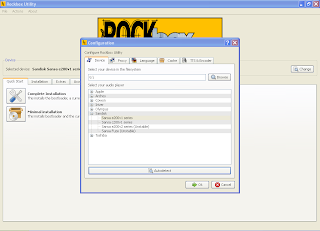
(click to enlarge)
Download the Rockbox Utility: Download the Rockbox utility for your platform (Windows, Linux, or Mac) from: http://www.rockbox.org/wiki/RockboxUtility by scrolling down to the download section. This program is needed to install Rockbox on your player.
Decompress the .Zip file: When you downloaded the Utility you should have gotten a .zip file. Decompress this file to any desired location (Use a Program like WinRAR, or WinZip), just don't forget where because you will need it for the next step.
Open the Rockbox Utility:Open the file from the location that you decompressed it to.
Set up the Rockbox Utility: Once the Rockbox Utility opens it will prompt you to select your device. To do this simply plug in your player and click "Autodetect", or select your player from the list manually. Clicking "Autodetect" will tell the Rockbox Utility to find your device on the computer and automatically select it from the list.
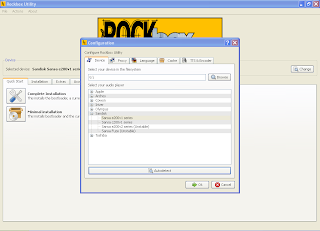
(click to enlarge)
Install Rockbox:Then from the menu under the quick start tab you can select the "Complete installation" and the "Minimal installation". The Complete installation will install the bootloader ( the thing that tells the player to open Rockbox.), Rockbox, and all the extras (the things that make Rockbox great). The minimal installation only installs the bootloader and Rockbox, no extras. I recommend the Complete installation because the extras are what makes Rockbox great.
Install extras: After installing Rockbox you can now install themes, fonts, games, etc. The games, themes and such are located under the extras tab.
Unistallation: If for some crazy reason you decide that you want to uninstall Rockbox, the Rockbox Utility will do that for you too. Just go to the unistallation tab and click complete uninstall to completely rid your player of it.
Read the Manual for more help: The Rockbox Utility not only does it help you install Rockbox, it's extras, and uninstall Rockbox, but it also includes a manual that can be found under the manual tab of the Utility menu. This manual will provide any further needed information.
Unistallation: If for some crazy reason you decide that you want to uninstall Rockbox, the Rockbox Utility will do that for you too. Just go to the unistallation tab and click complete uninstall to completely rid your player of it.
Read the Manual for more help: The Rockbox Utility not only does it help you install Rockbox, it's extras, and uninstall Rockbox, but it also includes a manual that can be found under the manual tab of the Utility menu. This manual will provide any further needed information.
Monday, October 5, 2009
200 Views!
We have Reached 200+ views! We are so happy for this, we didn't think we would get that many hits that fast. Please take time to read some of the Reviews and comment on them. Also please take the time to comment on THIS post and quick just tell us how you stumbled upon our Blog. Comments are open to anyone so please type away. We need to find out how people are stumbling upon our site so we can figure out where our "advertising" is working, and where it isn't. Help us help you. Much Obliged,
James
Sunday, October 4, 2009
Rockbox: The Open Source Jukebox (Review)

Do you ever find your self saying, “I don't like the looks of my MP3 Players UI (User Interface)?” Or, “I wish that my Player had more features, and was more customizable?” Well here is the answer to all of those questions. Yes and no.
Before I get into any details, Rockbox runs well on these players, has a complete manual and is supported by the installer:
*Apple: 1st through 5.5th generation iPod, iPod Mini and 1st generation iPod Nano
(not the Shuffle, 2nd/3rd/4th gen Nano, Classic or Touch)
*Archos: Jukebox 5000, 6000, Studio, Recorder, FM Recorder, Recorder V2 and Ondio
*Cowon: iAudio X5, X5V, X5L, M5, M5L, M3 and M3L
*iriver: iHP100 series, H100 series, H300 series and H10 series
*Olympus: M:Robe 100
*SanDisk: Sansa c200 series, e200 series and e200R series (not the v2/AMS models)
*Toshiba: Gigabeat X and F series (not the S series)
Unstable ports
Rockbox runs on these players, but is incomplete, less usable or has problems that limit it to advanced users:
*Cowon: D2
*Olympus: M:Robe 500
*Samsung: YH-920 and YH-925
*SanDisk: Sansa e200 v2 (AMS) and Sansa Fuze V1
Unusable ports
Work has begun on porting Rockbox to these players, but much remains before they are usable:
*Toshiba Gigabeat S, Cowon iAudio 7, Creative ZVM, Logik Dax, Meizu M6, Samsung YH820
Philips GoGear HDD1600, HDD1800, HDD6300 and SA9200, Onda VX747 and VX767,
Tatung Elio, Apple iPod Nano 2G, Sandisk Sansa m200, c100, Clip v1 and c200v2
What is it, and Why use it?
“ 'Rockbox is an open source firmware replacement for a growing number of digital audio players. It has been in development since 2001 and receives new features, tweaks and fixes every day to provide you with the best possible music listening experience. Rockbox aims to be considerably more functional and efficient than your device's stock firmware while remaining easy to use and customizable. It is a goal to not only offer a wide range of functionality, but where possible make sure that this functionality is presented in a consistent manner that is easy to learn and use. It is written by users, for users. ' ” A Quote Directly from Rockbox.org/wiki/whyrockbox
Positives:
Rockbox is full of many things that add a plus to the player that they are on.
-Rockbox allows for you to make, install, or get other's themes and install them onto your player.
(Themes can be downloaded from: http://themes.rockbox.org/ )
Example of a Theme menu:
(This example is the theme titled: Wide cabbie
Submitter:
Jonas Häggqvist
Description:
This is a mod of Cabbie 2.0 by Marc Guay and Johannes Voggenthaler, with a number of changes. Mainly a far larger font, but also 168x84 album art, which I create by merging album art with an artist picture from last.fm. You could also use it to show front and back cover. It looks fine with square album art as well.)
Submitter:
Jonas Häggqvist
Description:
This is a mod of Cabbie 2.0 by Marc Guay and Johannes Voggenthaler, with a number of changes. Mainly a far larger font, but also 168x84 album art, which I create by merging album art with an artist picture from last.fm. You could also use it to show front and back cover. It looks fine with square album art as well.)
-It allows the ability to play Gameboy and Gameboy Color ROMs ( a ROM is a digital copy of the game see this article for further information: http://en.wikipedia.org/wiki/ROM_image )
-Plugins such as a calculator, Movie Viewer (MPEG-1, MPEG-2), Text Viewer/editor, Rock Paint, Calender, Stopwatch, and many more. (For Complete list visit: http://www.rockbox.org/wiki/WhyRockbox)
-Once you have Rockbox installed on your MP3 Player you can still switch back and forth from Rockbox and the Original Firmware.
-File View
-Is Constantly being updated, and has great user support.
-Very Customizable
Negatives:
-It could void your warranty
-You need to know what you are doing before you install, or bad things could happen (Very low probability)
Overall Rockbox is the best alternative to your Original firmware if you are looking for a Customizable, great looking, easy to use, free, and feature packed open source firmware, Rockbox is for you. Check out Rockbox.org for even more info on rockbox and its many features. (A how to install Rockbox Tutorial will be posted very soon)
Thursday, October 1, 2009
100 Views
We have now hit 100 views on our blog. Although this may seem like a minuscule amount, it is a large step for us in our young blogging careers. As traffic increases, and more blog posts are put out, we hope to continue expanding our blogging horizons to more than just mp3 players. As traffic increases, we hope to increase our blogging output. So, tell your friends, and we thank you for your continued patronage to our blog.
- Mark
- Mark
Sunday, September 27, 2009
When Looking for a case for your player...........
* Just thought I'd post this in case you needed help selecting a case for your device.
When looking for a case for your player, consider these things:
1. What are you going to be using your player for, for a majority of the time? This means stuff like exercise, travel, at home, etc.
2. What is the Quality of the case? When I look for cases I generally make sure the case is sturdy, and that there is not a big gap in between the screen and the case ( I made the mistake of not checking that with my sansa e200, you can see on the post before this in the picture how scratched the screen is from sand).
3. Does is protect the most important parts of the device? (Mainly the screen)
4. Does it have a clip?
5. How does it change the Device's overall size?
6. Finally, does it cripple the player's use? This means stuff like covering up buttons, the hole for the headphone jack being to high off the player for some jacks, mainly stuff that will slow down your use speed.
When looking for a case for your player, consider these things:
1. What are you going to be using your player for, for a majority of the time? This means stuff like exercise, travel, at home, etc.
2. What is the Quality of the case? When I look for cases I generally make sure the case is sturdy, and that there is not a big gap in between the screen and the case ( I made the mistake of not checking that with my sansa e200, you can see on the post before this in the picture how scratched the screen is from sand).
3. Does is protect the most important parts of the device? (Mainly the screen)
4. Does it have a clip?
5. How does it change the Device's overall size?
6. Finally, does it cripple the player's use? This means stuff like covering up buttons, the hole for the headphone jack being to high off the player for some jacks, mainly stuff that will slow down your use speed.
Review of the Sansa e200 series
Specs:
Dimensions: Width: 1.7 in. Depth: 3.5 in. Height: 0.5
Memory Capacities: 2GB, 4Gb, 6GB
Special Features: Fm radio with presets, Video viewer, User Adjustable EQ.
Supported audio formats: MP3, WMA
Media Transfer types: MTP, MSC
Hardware: Flash Storage, TFT 1.8 in LCD screen, and a Lithium Ion battery.
Weight: 2.6 oz.
Expandable Memory: Yes up to 1Gb, Micro SD.
Out of the box:
Out of the box, you will receive a neck lanyard, a technical support booklet, the Sansa e200 MP3 Player, sandisk head phones (junk), some advertisement papers, extra ear bud covers, connector cord, and some "lil monsta" stickers.
Pictures:













The Sandisk Sansa e200 series, which consists of the e250, e260, and e270 models, were released in January 2006 replacing the e100 series. They are flashed based players, which comes in 2GB, 4GB, and 6GB versions. This player is packed full of features, such as an FM radio, User Adjustable EQ, and Video viewing.
Audio:
The e200 supports only a few formats, they include, MP3, WMA, and windows plays for sure. The overall quality of the e200 is very good. But sometimes there is an annoying scratching noise in the background, when music is not being played. Other than that the e200's sound quality is above par, beating it's competitor the iPod Nano. Along with the great sound quality that the, e200 delivers, it also has a user adjustable EQ (EQ means Equalizer. An Equalizer is a series of settings which control the audio adjustment), which is not super tweak-able, but is better than nothing, and can really make a difference in the player's sound. One thing that disappointed me was the fact that there is only one playlist (called the "go list"). I would have liked to have seen the ability to create and edit new playlists. With my testing, I can get just about 20 hours of music out of it.
Video:
One feature that helped me decide to purchase the e200 was the fact that it supported video. The video quality is not the greatest, but is quite good for the screen size. It can handle up to about 24 FPS (Frames Per Second), which is pretty good. From my testing you can get close to 3 hours of video out of it, but that depends on the brightness of the movie, and other factors.
Video Conversion:
This is where Sandisk really slacked off. The video converter is really fussy, and is the only one you can use to convert video for the Sandisk firmware (This player can also be enhanced with an open source firmware, called Rockbox. We will get to that in a bit.). And don't even think about trying to drag and drop videos onto the e200 because even if looks like it is in the same format, it doesn't work. The converter also chops longer videos ( full length movies, etc) into chunks, which can get annoying. Other than the fact that the converter is kind of a pain, once you have converted the video, it will play at a very watchable quality (This depends, of course on what the quality of the video is before conversion.)
Player UI (User interface) :
The UI on the e200 is quite normal. There is really nothing special to it. The menu is a circle that you use the scroll wheel to scroll around, and choose what you want. On the Menu screen you will find: Video, Music, FM Radio, Voice, Settings, Photo.
Media transfer:
The e200 can be connected you your computer via a Proprietary cable, and media and adding files is as easy as dragging and dropping (with the acception of Videos, you can but you won't be able to view them, we'll get to that in the Video Section.)
Organization:
Music can be organized by Artists, Albums, Songs, Genres, Playlists, My top rated, and recordings. It does not do any special organization section for podcasts, which annoyed me alot, but is not that big of a deal. I like how the player organizes my music.
Videos are organized in a simple list by title, sweet and simple.
Photos, can be viewed in a list, by thumbnails, or a slideshow.
Product Feel:
This product feels quite sturdy, it has a metal backing, and a plastic front cover. It is really durable (once I feel asleep while using it and rolled on top of it, and it is still working like a champ). Another thing that is also a plus on any player, is a user replaceable battery.
Rockbox on the E200:
One thing that I simply Love about the e200 is the fact that it can be modded with Rockbox, an open source jukebox (firmware). With Rockbox you have the ability to: Change/edit/create themes for your device (if you have the know how you can make your own, other wise you can download ones that people share, on sites like Anythingbutipod.com, themes.rockbox.org.). You can also view videos in MPEG-1 and MPEG-2 formats. There is a text editor/viewer, and so much more. So if you want to unleash the full potential of your player then check out Rockbox.org for more info. (Once you have put Rockbox on your player you can take it off at anytime, and while it is installed you can still use the Original firmware.) I Highly recommend using rockbox on your e200. And if you don't have an e200, check out all the other players that you can put Rockbox on, such as :
- Apple: 1st through 5.5th generation iPod, iPod Mini and 1st generation iPod Nano
(not the Shuffle, 2nd/3rd/4th gen Nano, Classic or Touch) - Archos: Jukebox 5000, 6000, Studio, Recorder, FM Recorder, Recorder V2 and Ondio
- Cowon: iAudio X5, X5V, X5L, M5, M5L, M3 and M3L
- iriver: iHP100 series, H100 series, H300 series and H10 series
- Olympus: M:Robe 100
- SanDisk: Sansa c200 series, e200 series and e200R series (not the v2/AMS models)
- Toshiba: Gigabeat X and F series (not the S series)
Overall this product serves as a great Player for either someone looking for a cheap, Feature packed device, or someone looking to purchase their first player. Over all I highly recommend this player to anyone.
Availability:
You can order this product off of Amazon.com from about $40-$80 depending on capacity.
Monday, September 21, 2009
The Apple iPod touch 3G, My first review.

Okay. Lets start out with the specs:
Display: 3.5 inch Multi-touch widescreen, with a 480-32o pixel resolution
Height: 4.3 inches
Width: 2.4 inches
Weight: 4.o5 ounces
Thickness: 0.33 inches
Size (capacity): 8GB, 16GB, 32GB, 64GB
Wifi: Yes
Web Browsing:Yes
Application support (games, etc): Yes
Type: Flash based storage
Touchscreen: Yes
Internal speaker: Yes
Headphone jack: 3.5mm
Battery life: 25.5 hrs audio, 5.5 hrs Video
Video out: Yes, If you are willing to spend $50-$60 on one of Apple's Proprietary cables.

(The simple Review can be found by scrolling down.)
The Apple iPod touch is a great flash based player if you are looking to play games, do some quick googleing, or check your facebook......... If you are strictly and apple follower. But you can very easily find another Portable media player that do all the same things as the ipod touch. But here is the catch, Apple has gained such a cult following, that none of the other players provide the customer with as many applications support, accessories, etc.
The Touch has three dedicate hardware buttons, the sleep button, home button, volume rocker. everything else is touch screen. This can get quite annoying if you want to quick change a song at the gym or anywhere for that matter. So if you are mainly looking to use this device at the gym, while doing yard work, or anything like that, then keep looking around for something else.
The Touch also includes an internal speaker which is nice but it's quality is sub-par. The overall quality of sound from the Touch is decent. It is not the best, but it is not the worst. Along with being able to listen to music, you can also view videos and movies on the iPod's high resolution screen. The Touch's battery life is about 25.5 hrs for audio, and 5.5 hrs of video (these are the results of listening to music, and watching videos only, that means without using other applications or games. Just listening to music or watching videos.)
In of the box, the Touch comes with a Plastic case (useless unless you want to put it on display) , a connector cable to transfer media to the device, a quick start guide, Apple headphones with remote and mic (mic and remote only come with 32gb and 64gb version) (apple headphones are rubbish, so if sound quality is a must for you, keep them for running or exercising or as a back up, and get a new pair)

The Touch's UI (user interface) is quite easy to use. You click on the desired application, use it, when you are done using it, simply hit the home button which will bring you back to the home screen. One of the most nifty apps, I think on the Ipod is the internet browser, it is nice to quick google in the palm of your hand, but with the size of the screen and the inability to install plug-ins, not a whole lot can be done on the web besides, reading, and viewing youtube videos.
Media Transfer. The Touch, like all other iPods, uses the free, Apple made, Itunes. Itunes is a very nice application, which most people use even if they don't have an iPod. If you haven't heard of itunes all it is, basicly is a media player/ organizer for you music, video, podcasts, etc. It can also be used to download music and videos.
The overall build of the touch is great. Holding it in your hand it just feels like a great player. It feels solid because of it's metal casing.
!!SIMPLIFIED REVIEW!!
Overall the 8gb iPod Touch should fulfill your needs for Applications, games, Internet browsing, and Video. If you want more size you can pay more for a 16GB, 32GB, or even 64GB version.One thing that really disappointed me was the lack of expandable memory. If you want to use this play mainly for the gym or running, there are many cheaper alternatives with more space, Hardware buttons (easier to switch song while running, and better audio quality. If want something to toy around on when you get bored, the iPod touch is the thing for you.
I give the Apple iPod Touch an 94/100 based on the topics reviewed in this review.
This Blog is in Experimental stage
This blog is still in experimental stage. We are trying to create a place where you the, consumer can not only get a simple review of some of the latest products but also provide you with a complete and detailed review. So if you are a technologically challenged person you can read a simplified review with all the important info written out for you with our flat out opinoin. But if you are quite tech friendly you can read a fully detailed review with every stinking little detail your techy heart desires. So give us tips on what you want us to do or ideas of what we should do. Help us help you.
Subscribe to:
Comments (Atom)


