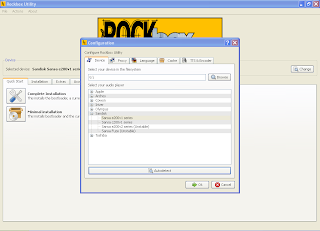Sandisk Sansa came into the MP3 world strong, and is continuing to stay strong with their newest addition to their line, the Clip+. The + is the 2nd generation of the Sansa Clip, which was know for it’s tiny size, and big sound. The Clip+ holds up the Clip’s high reputation.
Specs-
Dimensions: 2.16 x 1.36 x 0.6 in.
Capacities: 2GB, 4GB, 8GB
Weight: .85 oz.
Colors: Black, Maroon, Blue
Supported audio formats: MP3, WMA, WAV, FLAC, Ogg, Audible
Battery life: 15 hours
Features: Audio playback, FM radio, FM recording, Voice recording, Music Subscription support.
Expandable memory: MicroSD, MicroSDHC
Prices: 2GB- $34.99, 4GB- $49.99, 8GB-
Pictures:










Out of the Box:
Out of the Clip+ box you will receive the Clip+ itself, a pair of cheap Sansa headphones, the Clip+ quick started guide, and a very short USB cable.
Product design:
The Clip+’s design is very sleek and finished looking. At a mere .6in think the Clip+ is very small. The button placement is very good, with 6 buttons on the face, and one on the top. The buttons include: a home, on/off/, pause/play, skip/fast forward, back, music menu,select, and rocking volume button. There were only two design flaws that I found was that the headphone jack is located on the side of the player making the player’s design less than perfect. The second being that there is no dedicated record button which is not that big of a deal, but is always nice to have. The clip on the back of the player is really nice making carrying the player around very easy. The Clips USB port is located opposite of the headphone jack.
User Interface:
The Clip+ plus’ user interface is very easy to use and is similar to that of the Clip, but one thing that it has that the original doesn’t is the ability to navigate via folder view. Folder view allows you to see the files on your player the way that they are before the player automatically organizes them.
Menu:
In the Main menu of the Clip+ you will find: Music, slotRadio, FMRadio, Voice, and settings. For info on slotRadio continue reading the review.
Music organization:
The Way the Clip+ organizes music is very nice and simple. After selecting music from the main menu, your music will be organized in the categories that follow.
Recently Added: This shows the last 50 songs that you added to the player.
Artists: Pretty much speaks for itself, this category organizes your music by Artists.
Albums: This means your music will be organized by each album. Then there’s songs, which organizes your music all by song title from A to Z.
Genres: organizes your music by genre and you can set a songs genre to whatever you want and the Clip+ will use it in the organization of your music. example: If I were to set a songs genre to Podcast in iTunes. And then dragged the song onto my player, and then viewed my music library using the genre view, Podcast would show up with that song in it.
My top rated: Because of the song rating feature the Clip+ will show the music on your player that you have rated the highest.
Playlists: This just shows you all the music that you have put into playlists.
Podcasts: This is one category that will come in really handy to a lot of people because on most other players there is no real good way to organize podcasts other than in with all the other music. One thing that is really nice about having a dedicated podcast section is the ability to pause a podcast, listen to something else and then when you come back you can resume the podcast right where you left off.
Audiobooks: Any Audiobooks on the Clip+ can be found under the Audiobooks category.
Folders: This feature is going to make a lot of people who loved the Sansa Clip love the Clip+ even more. With the folder view you can view all the files on your player just like you would be able to on the computer. Making it really easy to organize files using your computer and being able to find them the way you put them.
Extra Features:
FM Radio:
One thing that is really nice about the Clip+ is the fact that along with the players great amount of storage capacity, Sound, and product design the player also comes with an FM Radio. The FM Radio allows you to surf the FM radio band and set presets of your favorite stations.
FM Radio recording:
Something that is always nice to have along with FM Radio is an FM Radio recorder, which allows you to record live Radio, which is not always essential but nice to have.
slotMusic and slotRadio:
slotMusic and slotRadio is the concept of being able to buy a microSD card that is preloaded with content. slotMusic is a complete album with extras all in one. They both just go right into your microSD slot on your Clip+ and you can play away. slotMusic is good if you want to get a ton of music by one artist, and slotRadio is good for parties and general listening because if gives your a variety of genres and artists. for more info on these to products visit: http://slotradio.com/ and http://www.slotmusic.org
Voice Recording:
Voice Recording is always nice to have on a player incase you want to record a memo to your self or something else you might need. The recording quality is decent.
Sound Quality:
The Sound Quality on the Clip+ is better than most MP3 players on the market. The sound is very rich which is something that the Clip+ has over other players on the market, like the iPod Shuffle or Nano. There have been articles saying that the audio pitch is off, but most people will not notice this, unless they have a really good ear. If you don't have a real good ear don't sweat it, you most likely won't notice it all.
Summary:
Overall if you are a person looking for a tiny player with quite a bit of storage, sturdy build, expandable memory, sleek look, great sound quality, and are looking for an audio only player the Clip+ is the player for you. With the Cheap price, for the amount of storage and features, the Clip+ sits at a high value.
-James